Uptimeflare可以通过GitHub Actions自动创建一个KV空间和Cloudflare Pages,使用Cloudflare的节点来监控网站,还可以通过Telegram发通知。Repo信息在下方卡片中。
我的演示页面在此:uptimeflare-ix4.pages.dev
打开GitHub之后,点击“Use this template”按钮,并“create a new repository”。
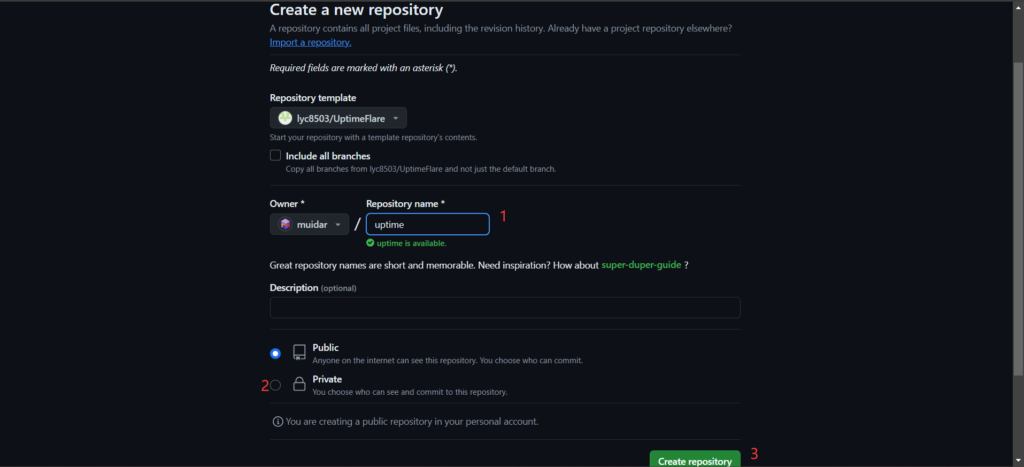
Repo name随便填,不和你其它的repo重名就行了。
建议选择Private,毕竟你不想让你的服务器ip公示于众,不是吗?
如果你仅仅监控网站那就无所谓了。
为了实现自动创建Workers和KV的功能,我们先得到Cloudflare用户API令牌这里创建一个Token。
点击创建令牌后,选择“编辑 Cloudflare Workers”。之后,账户资源、区域资源分别选择所有账户、所有区域即可。最后点击“继续以显示摘要”,再点击“创建令牌”,保存好token,以免丢失。
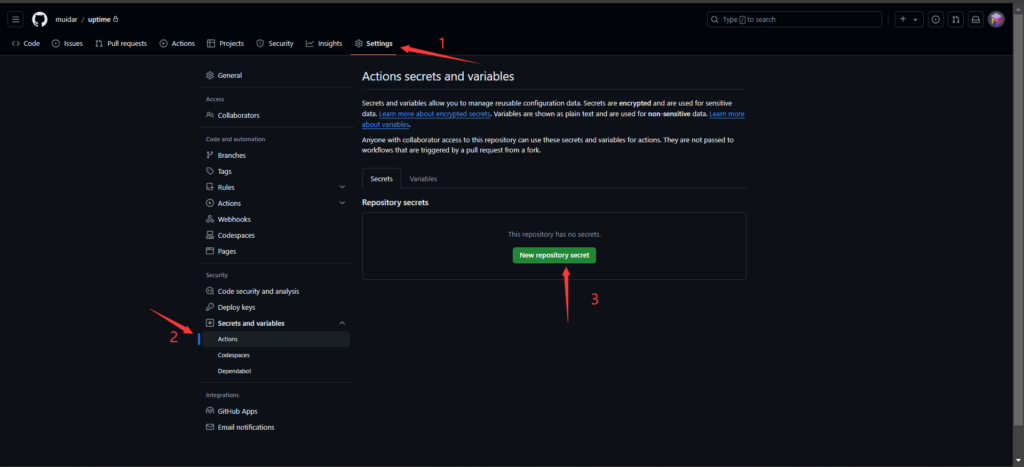
回到项目页面,打开Settings>Secrets and variables>Actions,再点击新建repo secret。
Name填写CLOUDFLARE_API_TOKEN,Secret填写刚刚在Cloudflare创建的API令牌,然后点“Add secret”。
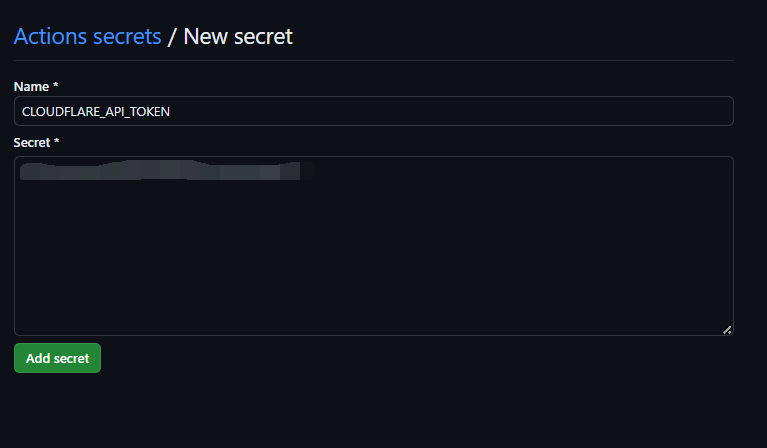
我们需要通过修改uptime.config.ts来监控自己的网站。
HTTP请求默认在18-47行,解释如下。
{
// `id` should be unique, history will be kept if the `id` remains constant
id: 'foo_monitor',
// `name` is used at status page and callback message 显示在状态上方的名称
name: 'My API Monitor',
// `method` should be a valid HTTP Method 可以是POST GET等
method: 'POST',
// `target` is a valid URL 网址
target: 'https://example.com',
// [OPTIONAL] `tooltip` is ONLY used at status page to show a tooltip 对于网站的描述
tooltip: 'This is a tooltip for this monitor',
// [OPTIONAL] `statusPageLink` is ONLY used for clickable link at status page
statusPageLink: 'https://example.com',
// [OPTIONAL] `expectedCodes` is an array of acceptable HTTP response codes, if not specified, default to 2xx
expectedCodes: [200],
// [OPTIONAL] `timeout` in millisecond, if not specified, default to 10000
timeout: 10000,
// [OPTIONAL] headers to be sent
headers: {
'User-Agent': 'Uptimeflare', // 设置用户代理,用于开防火墙
Authorization: 'Bearer YOUR_TOKEN_HERE', // 这一行可以注释掉,用于API验证
},
// [OPTIONAL] body to be sent
body: 'Hello, world!', // 这行可以注释掉,用于API
// [OPTIONAL] if specified, the response must contains the keyword to be considered as operational.
responseKeyword: 'success', //这行不用于API的话必须注释掉,不然无法正常使用
// [OPTIONAL] if specified, the check will run in your specified region,
// refer to docs https://github.com/lyc8503/UptimeFlare/wiki/Geo-specific-checks-setup before setting this value
checkLocationWorkerRoute: 'https://xxx.example.com', // 这个可以看文档,感觉用不上注释掉就行了
},改完以后,我的长这样。
{
id: 'weblog',
name: 'My Weblog',
method: 'POST',
target: 'https://muidar.com',
tooltip: 'This is my weblog',
statusPageLink: 'https://muidar.com',
expectedCodes: [200],
timeout: 10000,
headers: {
'User-Agent': 'Uptimeflare 114514',
},
},TCP_PING的格式长这个样,在50-59行。
// Example TCP Monitor
{
id: 'test_tcp_monitor',
name: 'Example TCP Monitor',
// `method` should be `TCP_PING` for tcp monitors 必须填TCP_PING
method: 'TCP_PING',
// `target` should be `host:port` for tcp monitors 格式为IP:端口
target: '1.2.3.4:22',
tooltip: 'My production server SSH', // 标题
statusPageLink: 'https://example.com', // 标题跳转到的链接
timeout: 5000,
},我改好后长这个样子:
{
id: 'tcp_HK',
name: 'RooVPS HK',
// `method` should be `TCP_PING` for tcp monitors
method: 'TCP_PING',
// `target` should be `host:port` for tcp monitors
target: 'xx.xx.xx.xx:80',
tooltip: 'My Hongkong Server',
statusPageLink: 'https://roovps.com',
timeout: 5000,
},
等你改好并保存以后,代码就会使用Actions自动在Cloudflare创建Workers。打开在用户界面>左栏>Workers & Pages,你会发现多了两个东西,一个是uptimeflare另一个是uptimeflare_workers。
Uptimeflare中下边会标注出提供访问的pages.dev地址。
如果想要自定义域名,可以点进去,找到Custom domains,然后点击“Set up a custom domain”,根据Cloudflare的指示,添加CNAME等待解析生效即可。
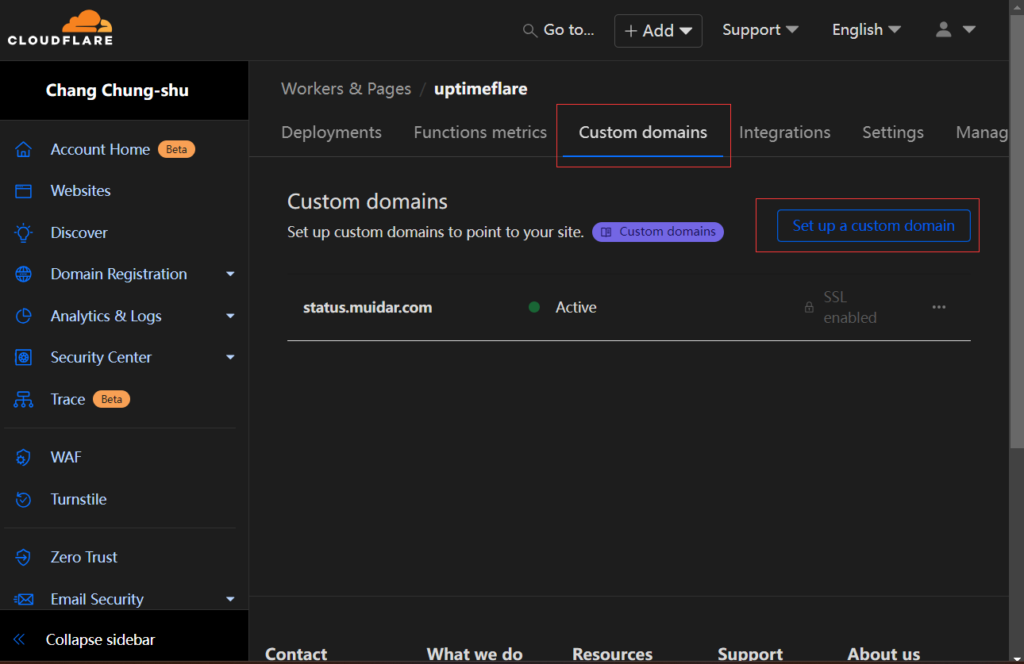
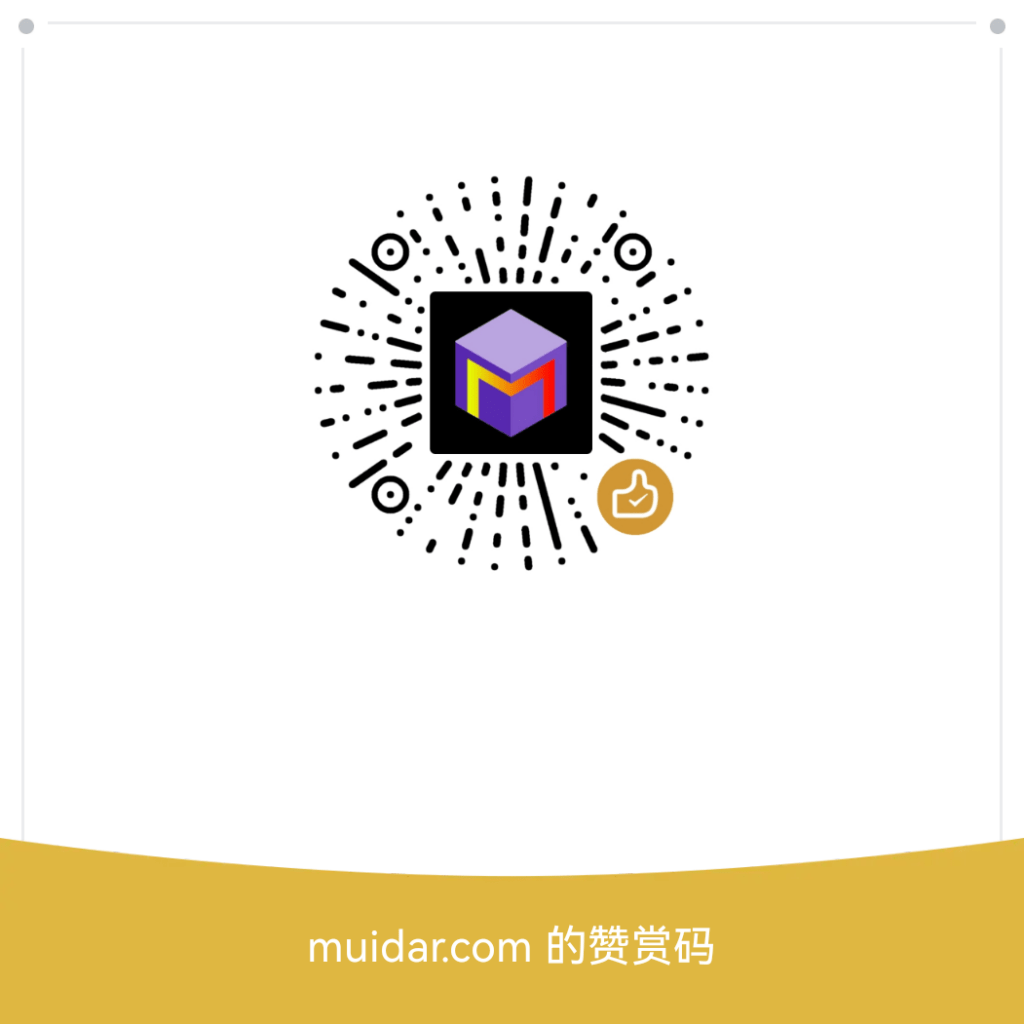
我是用uptime kuma做的网站监控
+1 我也是用的 uptime kuma